Connecting to Your Brewer via a Mobile Hotspot
If you have trouble connecting your Qi Aerista IoT Brewer, it may be caused by incompatible router settings related to wireless channel setup and security settings.
Here's a workaround solution that involves the use of a mobile hotspot and a 2nd smartphone:
1. Turn off your current Wi-Fi router. If that's not possible (e.g. router at work), you can move your brewer outside the router's range.
2. Set up a mobile hotspot with your smartphone using the same SSID and password as your Wi-Fi router. We suggest to use an older model android phone or iphone for setting up the hotspot to minimize compatibility issues with latest hardware/software. Also make sure the hotspot operates in the 2.4GHz band.
3. Install the Qi Aerista app on your 2nd smartphone/tablet and log in using the same app account email/password.
4. Connect your 2nd smartphone/tablet to the mobile hotspot.
5. Go through the brewer connection process with the 2nd smartphone/tablet.
6. Once successful, turn off your hotspot and turn your Wi-Fi router back on.
7. Turn on your brewer. Unplug and replug the brewer if necessary. It should now be able to find and connect to your Wi-Fi router automatically. Please see if your 2nd smartphone/tablet can interact with the brewer (no need to reconnect).
8. Open the app on your 1st smartphone and see if you can see the brewer on the device list (no need to reconnect).
Please give it a try and see if it works for you. If you have any questions, please shoot us an email at support@qiaerista.com. We are always happy to assist you.
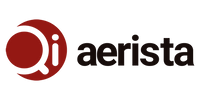
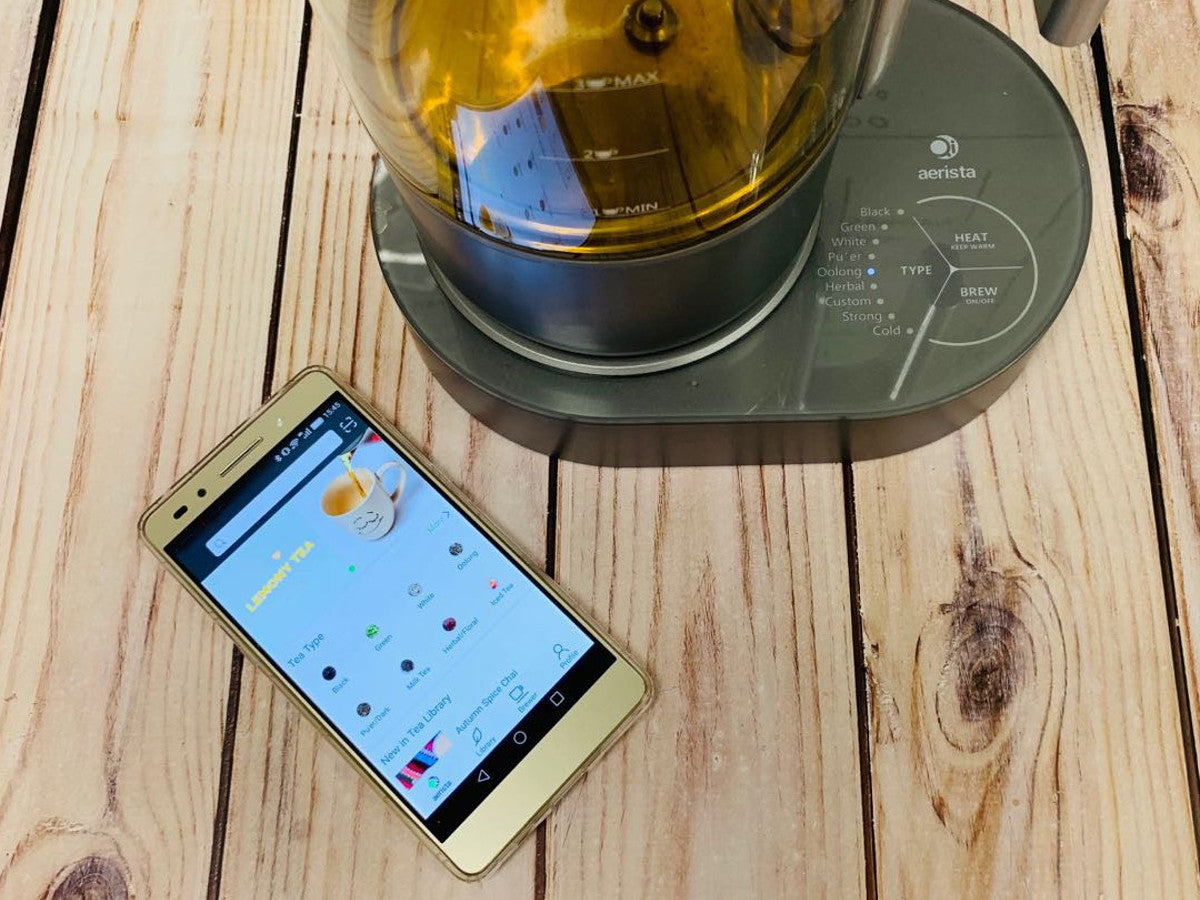
May 05, 2019 • Posted by Howard Shaw
It connects, it connects halilulah