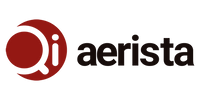Custom Tea: Your Gateway to the World of Tea via Your Smartphone
The Qi Aerista Smart Tea Brewer offers 9 default brewing programs to cover the most popular types of tea. However, with countless varieties of tea from around the world, it can be challenging to accommodate them all with just 9 programs. That's where the "smart" part of Qi Aerista comes in.

Selecting “Custom” Brewing Program
One of the 9 default brewing programs we've added to Qi Aerista is called "Custom," which is linked to our Qi Aerista app's tea library. This feature gives you access to many different tea types and recipes currently available.

Qi Aerista Tea Library
With each tea type, you can check out its information and suggested brew settings on the corresponding tea library entry.
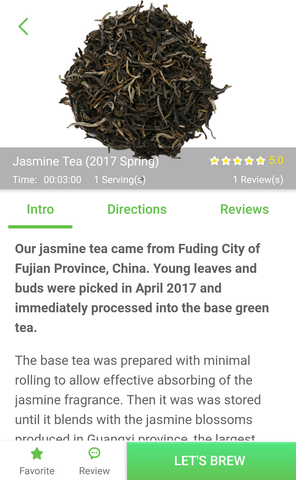
Tea Entry in Qi Aerista Tea Library
To use the Custom tea function, connect your brewer to the Qi Aerista app on your smartphone, browse the desired tea entry in the library, and tap "LET'S BREW." This will send the brewing settings to the brewer at the Custom program, and the light on "Custom" will illuminate on the base.

Custom Tea Displayed on Brewer Screen
On the app, the Brewer screen will appear with the selected tea displayed. You can adjust the brewing time and temperature settings to your liking. Once everything is set, tap "Start" to begin brewing.
In future app releases, we plan to add more functions, such as creating your custom tea recipes, a more interactive tea library, and the ability to share your favorite recipes with the Qi Aerista community. You can even try out recipes from other tea lovers, so stay tuned!